Use Google Calendar to remind you to read
Page content
Have you come across a situation when you want to continue reading an interesting online article but do not have enough time? Have you felt the need to add a “reminder to read it later” and block out specific time on your calendar? If the answer to these questions is a Yes, then I will show a simple way to do this using Google Calendar.
Before I give a step by step guide to adding a URL to Google Calendar, here are some details about the solution:
- This technique does not require you to share your Google password or other personal details.
- The screenshots and the steps below are specific to Chrome browser. You will have to adapt a few steps for Firefox or IE - yourself.
- With the solution below, we will simply launch Google Calendar with some customized text.
- If you have not logged into your Google account, you will be asked to do so - by Google.
- The technique shown below work only on a desktop computer. It does not work on a tablet or smartphone.
Step 1: Create an empty bookmark
- On the Chrome Bookmark Bar, do a right click and select “Add Page…”
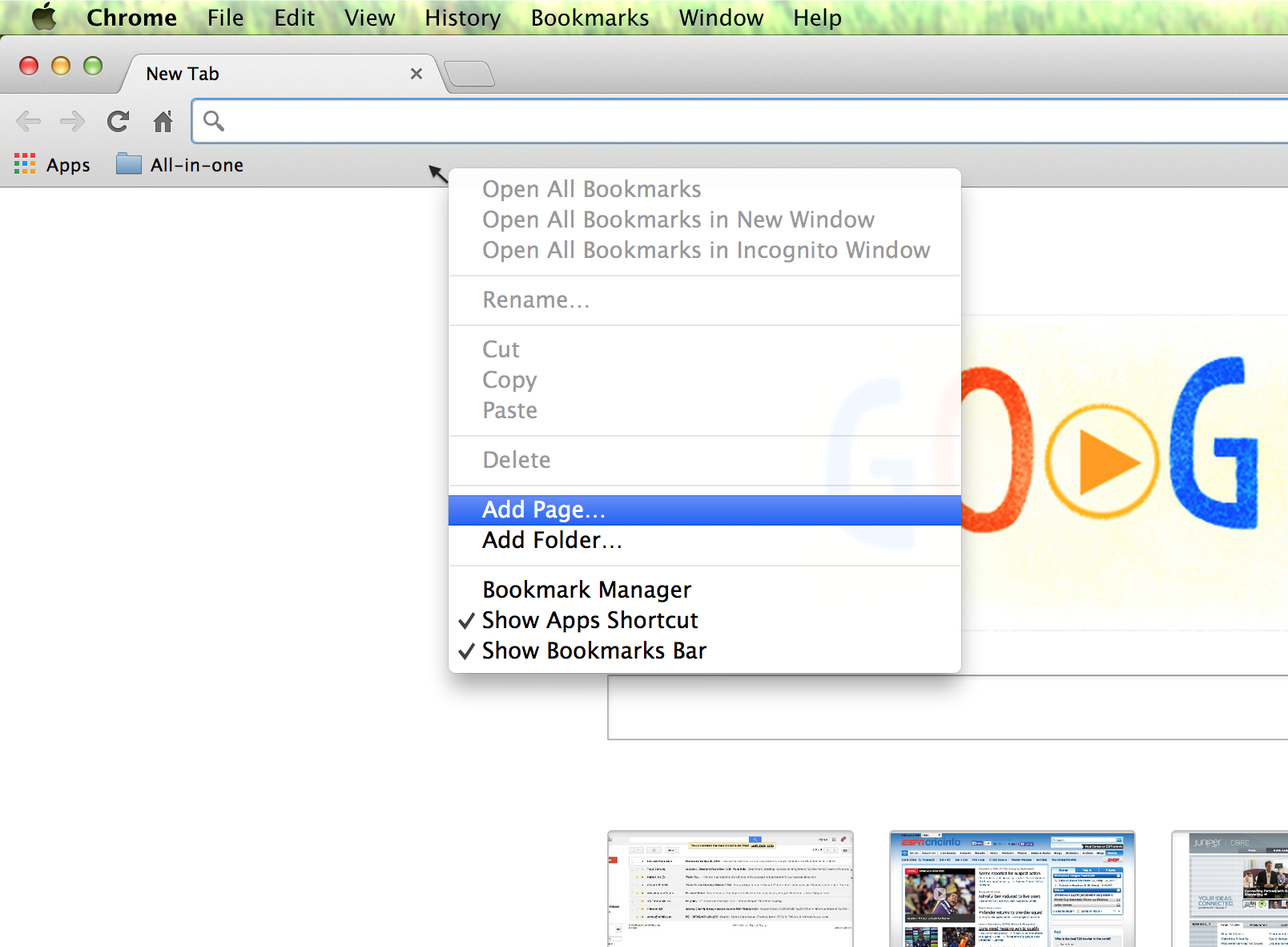
Create a new Page Bookmark
Step 2: Enter the text as given below
- In the Name field enter “Add to Google Calendar” (or anything else you would like)
- In the URL field enter the text below. I will explain what this snippet of code does.
javascript:void(window.open('https://www.google.com/calendar/render?action=TEMPLATE&text=Remind-Me-to-Read-it: '+window.document.title+'&location='+encodeURIComponent(window.location.href)));
- Click on Save
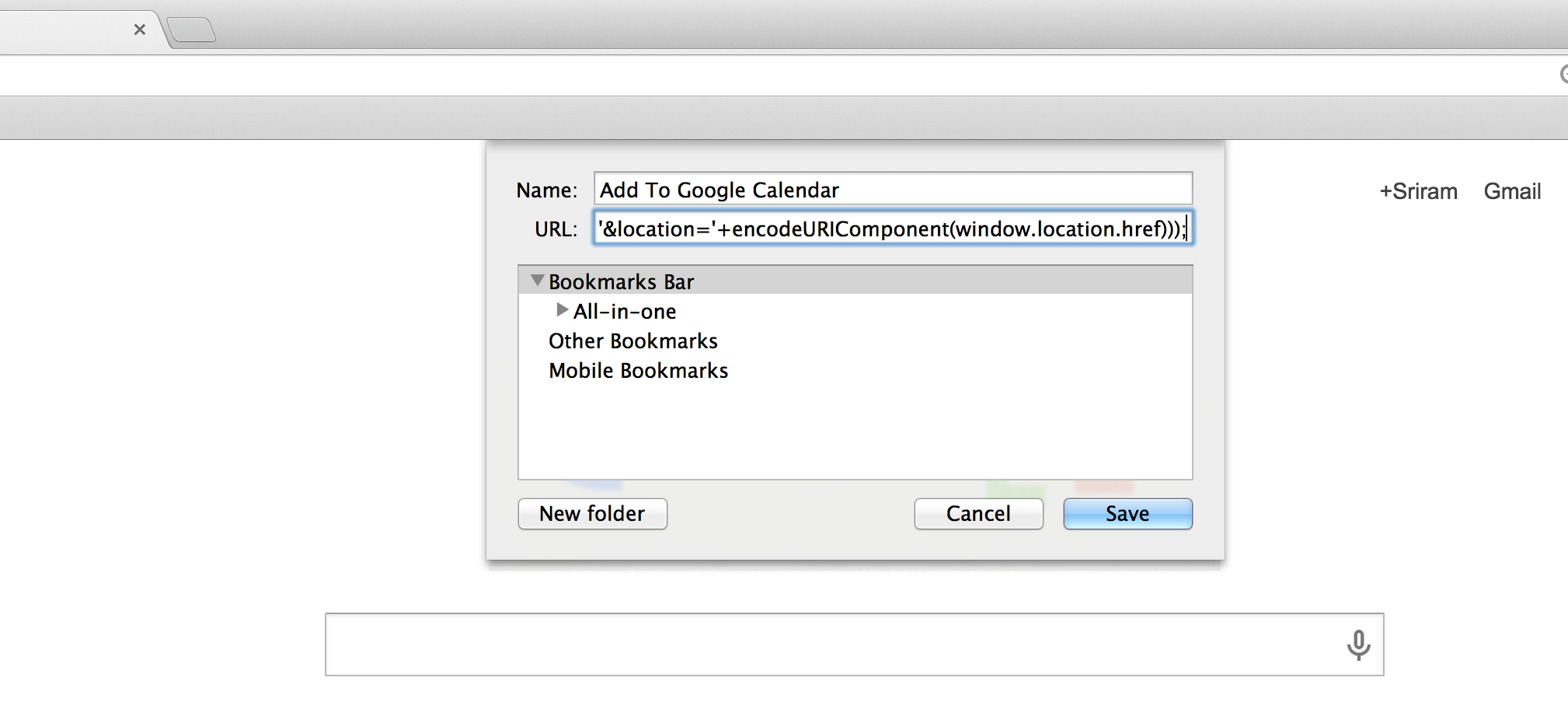
Enter URL details for the Bookmark
Step 3: While reading any web page, click on the bookmark created above
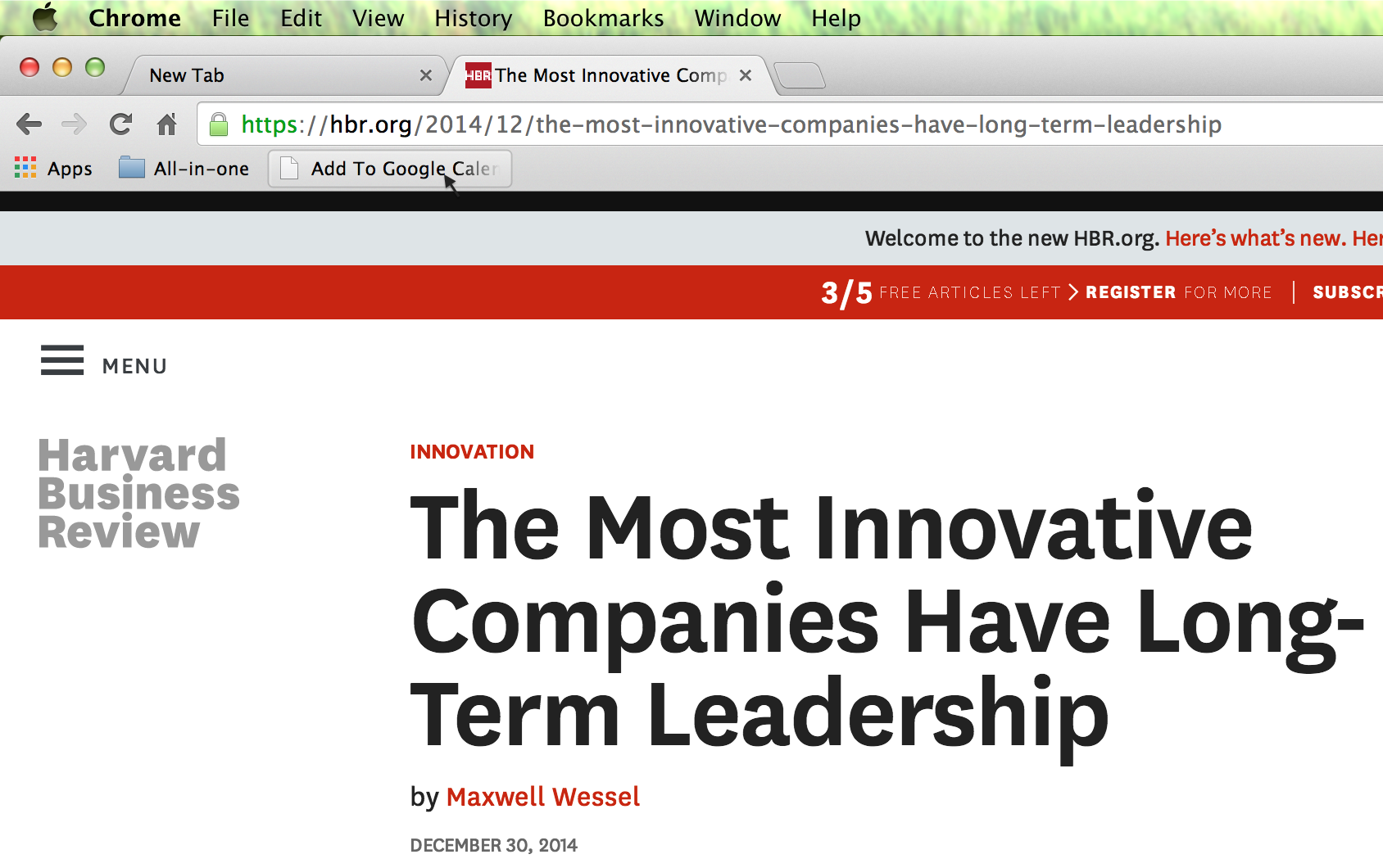
Click on bookmark while reading some other page
Step 4: Observe that Google Calendar is opened in a new Tab with some pre-filled text
- Google Calendar"s new event creation page is shown
- The title of the web page that you were reading earlier is added to the “Event title”
- The URL of the web page is added to the “Where” (location) field of the Calendar event.
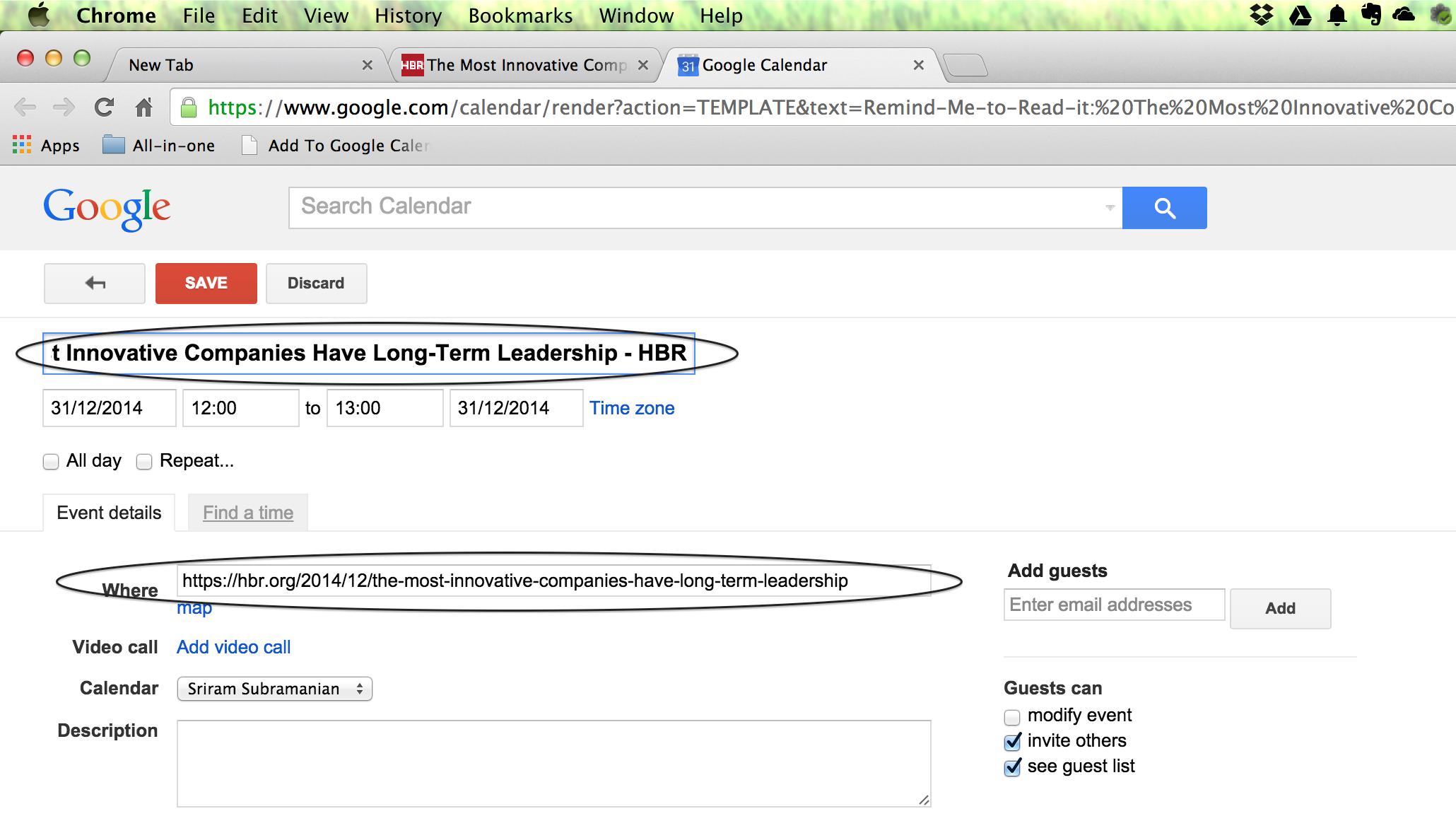
Google Calendar create event page is displayed
How does this work?
Let us take a closer look at the different sections of the code snippet to understand this better:
javascript:void(window.open('https://www.google.com/calendar/render?
- The above section results in the “opening of a new browser window or tab” with the URL of Google Calendar.
action=TEMPLATE&
- The URL parameter “action=TEMPLATE” tells Google Calendar that a new event creation form should be shown
text=Remind-Me-to-Read-it: '+window.document.title+'&
- The URL parameter “text=…” results in the event title being “pre-filled” with the page title of the web page you were viewing earlier. This will give you a useful hint when you see event reminders.
location='+encodeURIComponent(window.location.href)));
- The last URL parameter “location=…” results in the event location being “pre-filled” with the URL of the web page you were viewing earlier